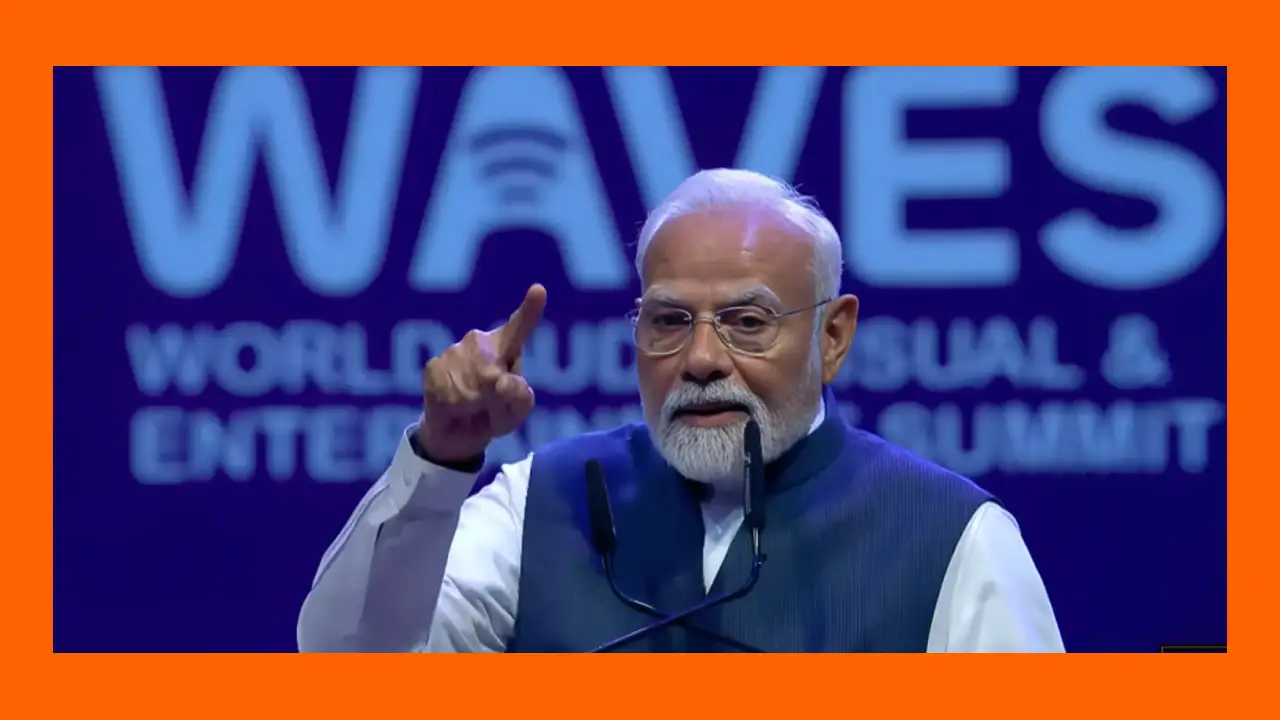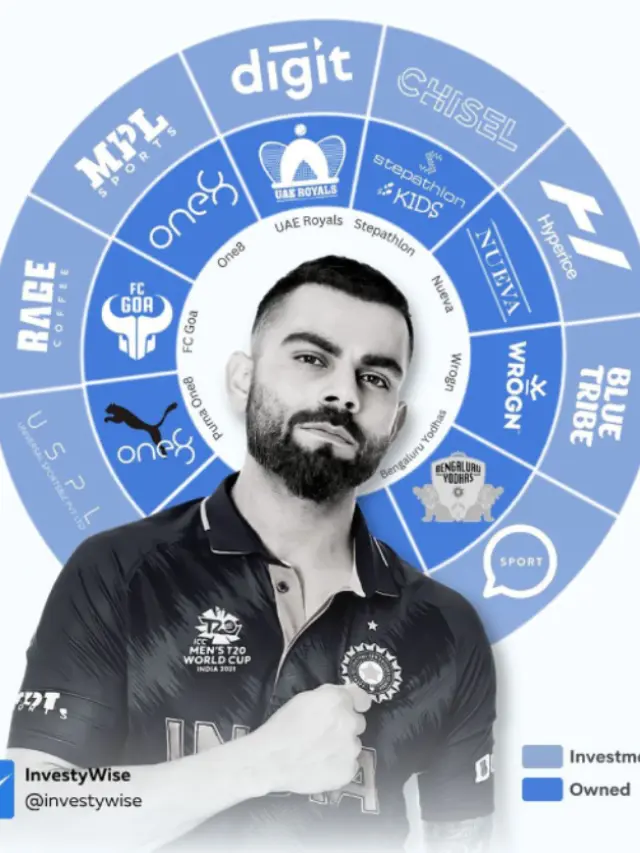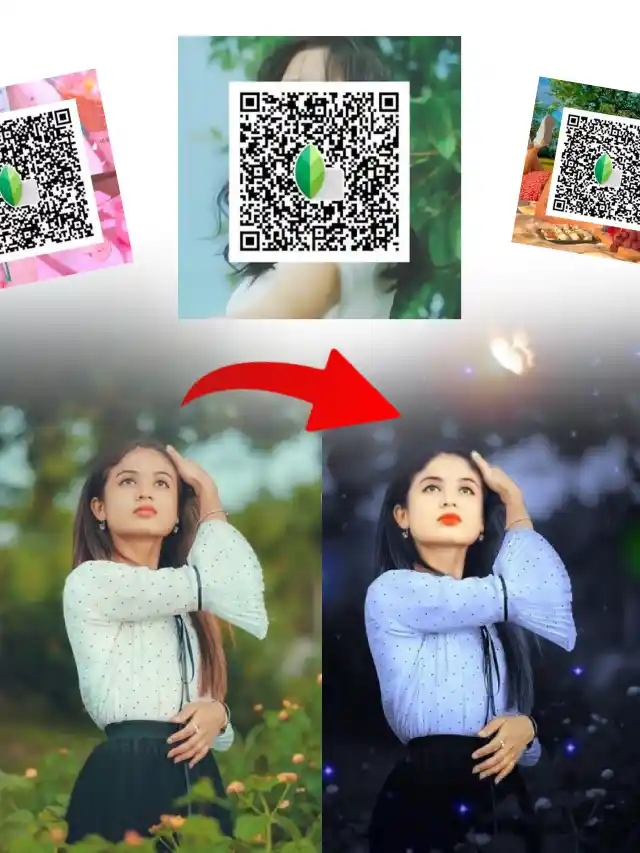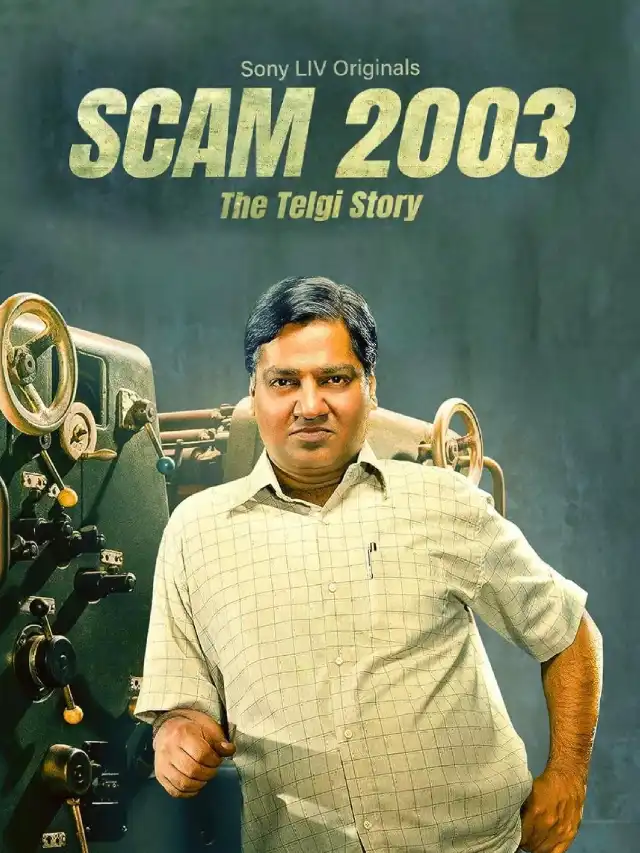The world’s #1 video search engine YouTube has launched the feature of uploading audio-only podcasts to YouTube and YouTube Music through an RSS feed.
Podcasts are the new-age content formats that are being increasingly consumed by a lot of people around the globe. YouTube, being at the forefront of the creator economy, is also planning to tap into the podcasting industry.
Earlier, YouTube introduced the feature of setting any existing video playlist as a podcast or publishing a new long-form video as a podcast episode.
Now, it has come up with the option of uploading even audio podcasts through existing RSS feeds. It’s a great move as most of the podcasting content is consumed in the form of audio, and YouTube is now integrating audio-only podcasts on its platform along with YouTube Music.
If you’re an audio-first podcast creator, you can now use YouTube Studio to upload your audio podcasts to YouTube and YouTube Music through an RSS feed.
Whatever platform you’re using for hosting your podcasts, almost all of them provide an RSS feed of your podcast that you use to distribute your podcast to various streaming platforms. The same RSS feed is required to upload your audio podcasts on YouTube.
This feature will only work if you already have a podcast RSS feed from any third-party platform, and YouTube won’t create an RSS feed for any new podcast if you want to create it solely on YouTube.
YouTube is only using your existing feed to distribute your audio podcast on YouTube and YouTube Music, and it has not introduced any feature yet through which you can create an audio-only podcast on its platform.
If you have a podcast that’s streaming on platforms like Spotify, Apple Podcasts and other platforms, and now you want to stream your podcast even on YouTube then this new feature of podcast ingestion through RSS feed is definitely for you.
How to Upload Audio Podcasts on YouTube through RSS Feed?
- First, go to the YouTube Studio of your channel, and then click on Create in the upper right corner, then go to New podcast and then click on Submit RSS feed.
- Now read and accept the YouTube Podcast Ingestion Service’s Terms of Service by clicking on the checkbox saying ‘I agree to all of the above‘.
- A new page will open with information about how YouTube’s Podcast Ingestion Service works, click Next.
- Now type your podcast’s RSS feed and click Next.
- Click Send code to verify your account.
- Enter the verification code sent to the email address associated with your RSS feed and click Verify.
- Now choose which episodes you want to upload to your podcast on YouTube and click Next.
- You can choose to upload: all existing episodes, episodes published since a specific date, and only future episodes.
- Review visibility details and click Save.
- If your podcast has many episodes, then uploading will take some time.
- After every episode is uploaded on the YouTube Studio, you can then publish them by changing the visibility settings to Public.
As your audio podcast gets connected to your YouTube channel, all your episodes will show under the Podcasts tab on your channel along with on the YouTube Music app.
Now, whenever you publish a podcast on your main podcast hosting platform, YouTube will automatically fetch it through the provided RSS feed and publish it even on your YouTube channel. This way, you will have now another way to distribute your podcast and make even your YouTube subscribers listen to it.
Here’s a detailed tutorial by the YouTube team on how to submit audio-first podcasts to YouTube with an RSS feed.