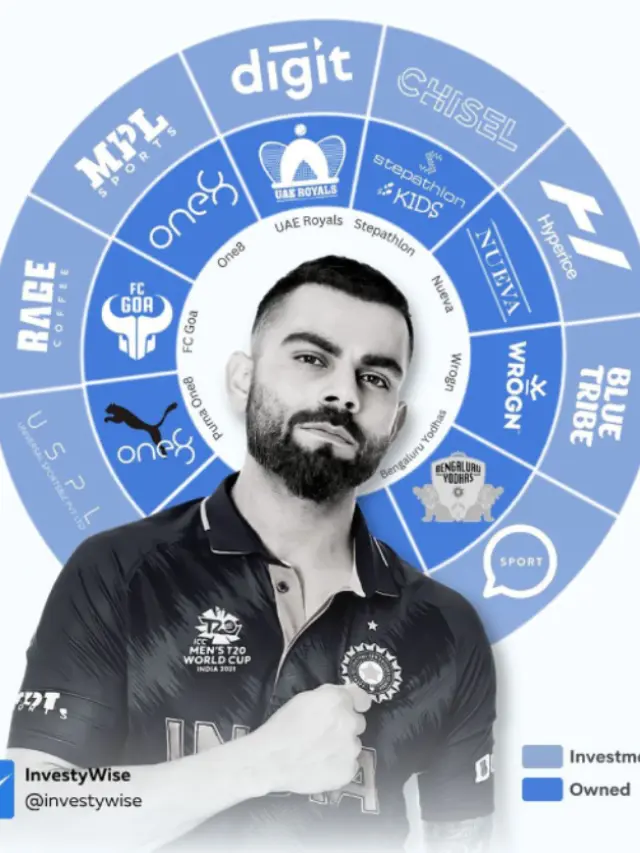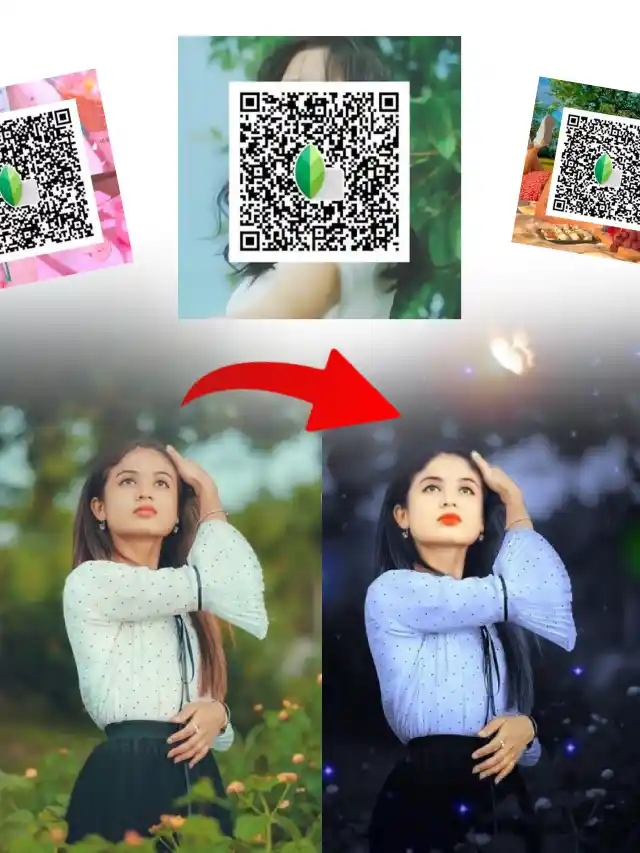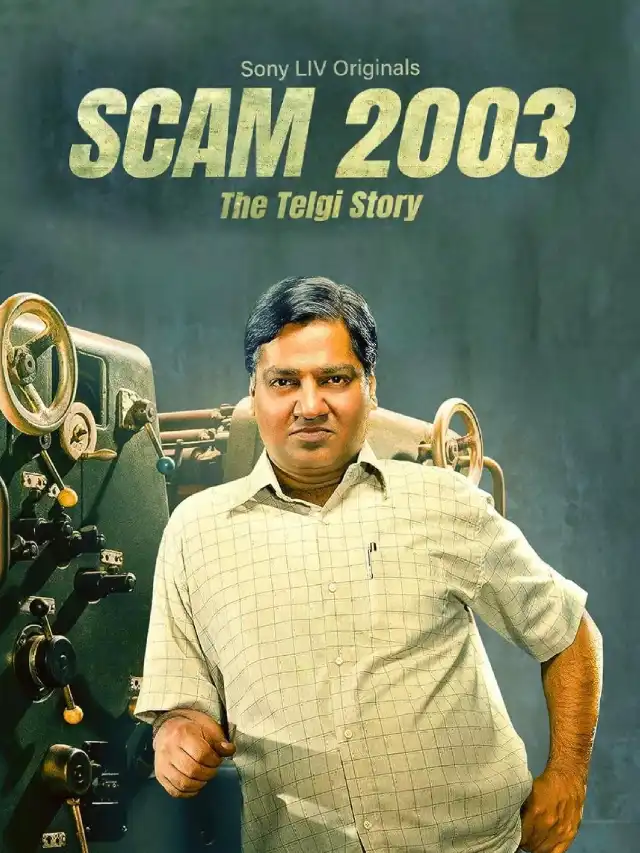Bing Image Creator, an AI image generator tool developed by Microsoft, has become very popular nowadays through which you can create amazing photos as per your imagination using Artificial Intelligence (AI).
Powered by ChatGPT’s text-to-image model DALL.E 3, Bing Image Creator uses deep learning methodologies to generate realistic images from text descriptions, called ‘prompts’.
Whatever you’re thinking, you can describe the image by typing into the text prompt area and Microsoft’s Image Generator will give you stunning AI images in just a few seconds.
Bing Image Creator is very easy to use but some people get some issues because it requires you to sign in with a Microsoft account to create AI images through it.
If you already have an account on Microsoft, then you can type the text prompt and log in with it after clicking on ‘Join & Create’ on the homepage of Bing Image Creator’s website.
But, if you don’t have an account then don’t worry. Here you’ll get to know exactly how to create a Microsoft account and then sign in to Bing Image Creator to generate AI images turning your imagination into realistic digital images.
How to Create Microsoft Account for Bing Image Creator?
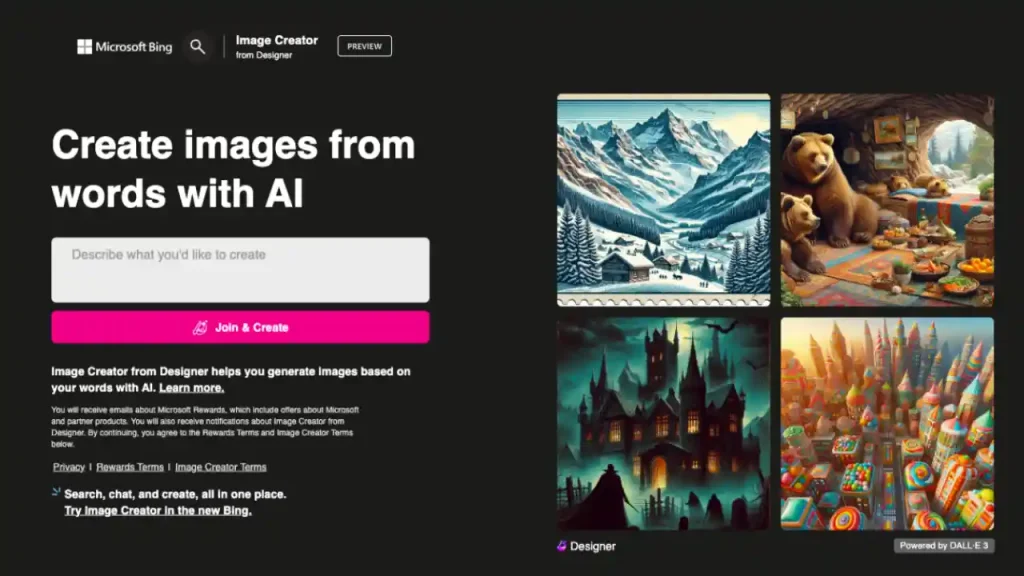

- Open Bing Image Creator through its website (www.bing.com/images/create) or the Bing app on your smartphone.
- Type the text prompt for a photo you wanna create in the text area.
- Click on the ‘Join & Create’ button.
- Now, you’ll be asked to sign in with Microsoft where you have to click on the ‘Create one!’ option.
- Type your email address on the Create Account page and click Next. You can enter your Gmail account, and if you don’t have an email then you can get a new email address from the option provided.
- Enter your first name and last name on the next screen and then click Next.
- Now, select your country and your date of birth and click Next.
- You will get an OTP on your email which you have to type on the Verify Email page and click Next.
- Now, you’ll see a puzzle to solve as a part of the captcha to tell Microsoft that you’re not a robot.
- Click on Submit after solving the puzzle and your Microsoft account will be created successfully.

In this way, you can easily create a Microsoft account and sign in to Bing Image Creator simultaneously. Now, as you refresh the website you’ll only see the option of ‘Create’ and whenever you click on Create after typing the text prompt, Bing Image Creator will instantaneously provide you with the requested images.
Bing AI Image Creator Text Prompts

Create a realistic 3D illusion for a profile picture where a 22-year-old boy in a white hoodie is sitting casually on a Wingback Chair. Wearing sneakers and a white shirt, he looks ahead. The background features “MAHI” in big and capital red neon light fonts on the black wall. There should not be his shadow, and there are wings to make it appear as if he is an angel.

Create a 3D illustration for a profile picture of a 25-year-old couple sitting comfortably in wings chair. The boy is wearing a white shirt pants and sunglasses. And the girl is wearing a pink saree and sunglasses. He is looking ahead. “KING” & “QUEEN” are written in big and capital font on the black wall in the background. There should also be beautiful flowers, no shadows, and wings added to show that he or she is an angel.

Create a realistic digital art image of a 20-year-old cute couple where the boy proposes to the girl with a rose in a kneeled-down position. Both are wearing modern casual dresses and are looking ahead. “MAHI” is written on the boy’s t-shirt, and “PRIYA” is written on the girl’s t-shirt. The background features a heart-shaped balloon with the text “HAPPY VALENTINE’S DAY” written at the top of the image along with decorations of roses and balloons.